Loading Plain Paper in Cassette
-
Prepare paper.
Align the edges of paper. If paper is curled, flatten it.

 Note
Note-
Align the edges of paper neatly before loading. Loading paper without aligning the edges may cause paper jams.
-
If paper is curled, hold the curled corners and gently bend them in the opposite direction until the paper becomes completely flat.
For more details on handling curled paper, see Check 3 in Paper Is Smudged/Printed Surface Is Scratched/Ink Blots/Paper Curl.
-
-
Pull out the cassette (A) from the printer.
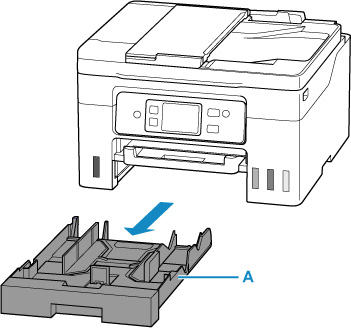
-
Slide paper guides (B) in front and (C) on right to open guides.
-
Load paper stack in portrait orientation WITH THE PRINT SIDE FACING DOWN, and place it in center of cassette.

 Important
Important-
Always load paper in portrait orientation (D). Loading paper in landscape orientation (E) can cause paper jams.
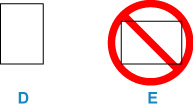
 Note
Note-
Align the paper stack with the edge of the cassette.
If the paper stack is in contact with the protrusion (F), the paper may not be fed properly.
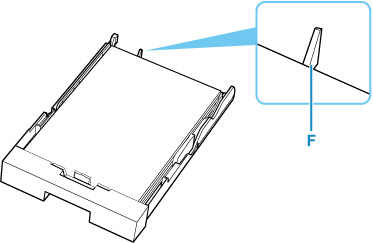
-
-
Move the front paper guide and adjust the guide to edge of the paper stack.
Align paper guide with where it clicks into place.
-
Move the right paper guide and adjust the guides to edges of the paper stack.
Do not slide the paper guide too tightly against the paper. The paper may not be fed properly.
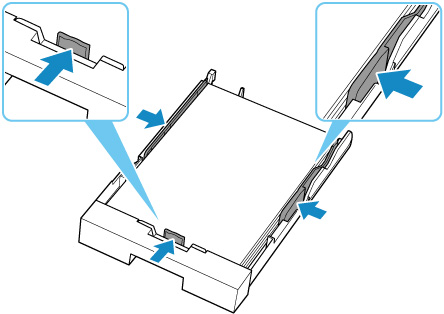
 Note
Note-
Do not load sheets of paper higher than the load limit mark (G).
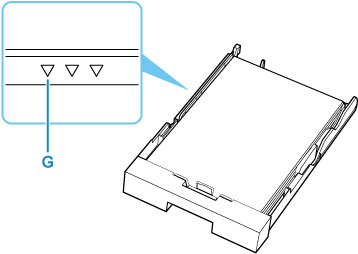
-
-
Insert cassette into printer.
Push the cassette into the printer until it stops.

After inserting the cassette into the printer, the paper setting confirmation screen for the cassette appears on the touch screen.
-
If page size on touch screen matches size of paper loaded in cassette, select Yes.
If not, select Change to change the setting in accordance with the size of the loaded paper.
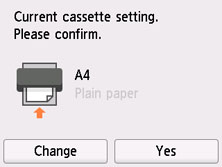
-
Pull out a paper output tray (H).
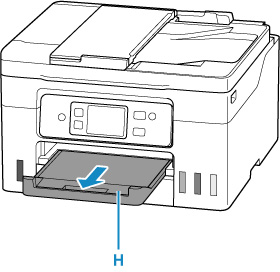
 Note
Note
-
To prevent incorrect printing, this printer has a function that detects whether the settings for the paper loaded in the cassette matches the paper settings. Before printing, make print settings in accordance with the paper settings. When this function is enabled, an error message is displayed if these settings do not match to prevent incorrect printing. When this error message is displayed, check and correct the paper settings.


